Picking
Outward-Picking
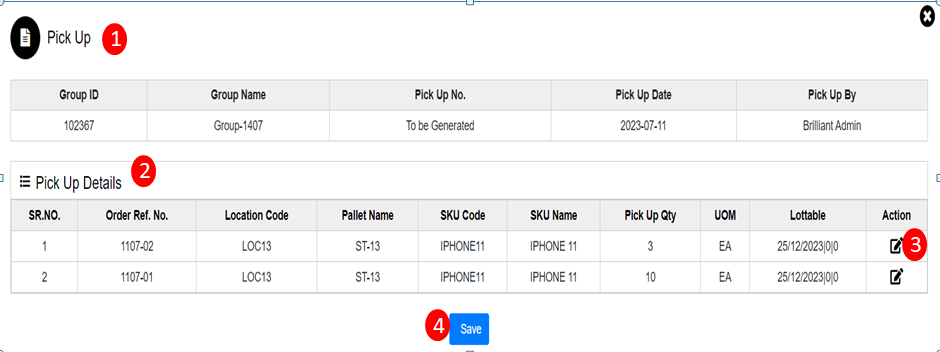
To do the Picking, use the "Outward" menu and click on Allocated section and click on Picking red icon. This will open the allocation wizard dialog.
The various parts of this dialog are:
- In header order details which include are Group Id, Group Name, Pick Up No, Pick Up Date, Pick Up By.
- Pick Up Details: In Pick Up Details SKU details will display which includes Sr.No, Order Reference No, Location Code, Pallet Name, SKU Code, SKU Name, Pick Up Quantity, UOM, LOTTABLE.
- Edit: Under Action there is Edit button where Pick Up quantity can be edited.
- Save: When clicked on Save button Picking will be done for order
Order status change to Picking and in Outward Order List of Picking section.
Pick Cancel
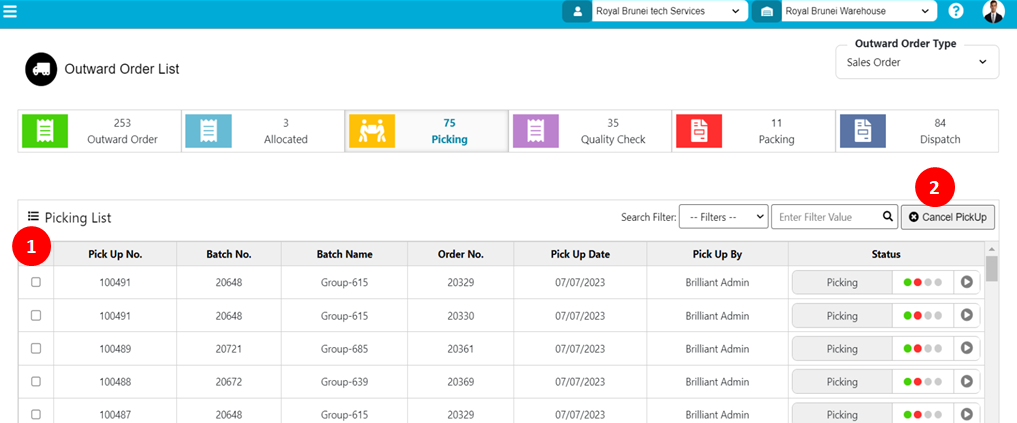
To cancel Picking, use the "Outward" menu select Picking section and click on Cancel Pickup button.
The various parts of this dialog are:
- Confirmation message display with OK and Cancel button
- When Clicked on OK Button Picking will get cancel and order will display in Allocation section.
- When Clicked on Cancel Button Picking should not get cancel
After cancel Picking Order status change to Outward Order and the order will display in Allocated section.
Created with the Personal Edition of HelpNDoc: Keep Your Sensitive PDFs Safe with These Easy Security Measures