Mobile Inward QC
Mobile Quality Check
After completing Receiving next process is of the quality check in this process system will check the quality of the SKU. For inward QC user need to click on the inward QC.
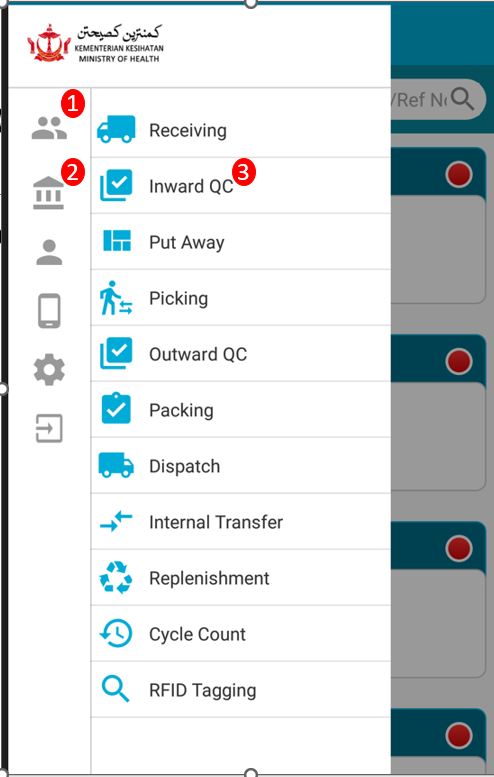
1.Select Customer : After login user need to select the customer from list for that user and need to click on the customer ICON then list will be opened then need to select the customer from list.
2. Select Warehouse : After selecting customer, user need to select the warehouse for that user and need to click on the warehouse ICON then list will be displayed from the list user need to select on warehouse.
3.Then User need to click on the inward QC menu & system will displays the orders with status of Quality check.
4.User need to select order from list for completing QC process.
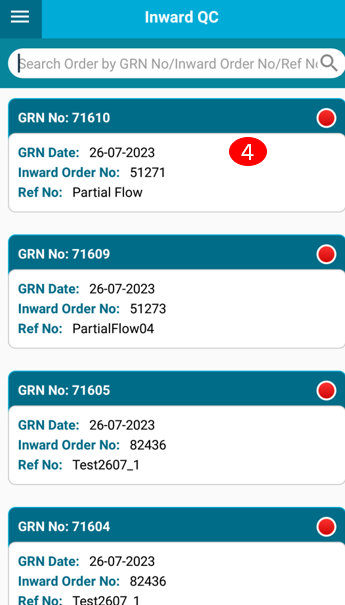
5.After opening the order system will display the inward QC SKU detail page.
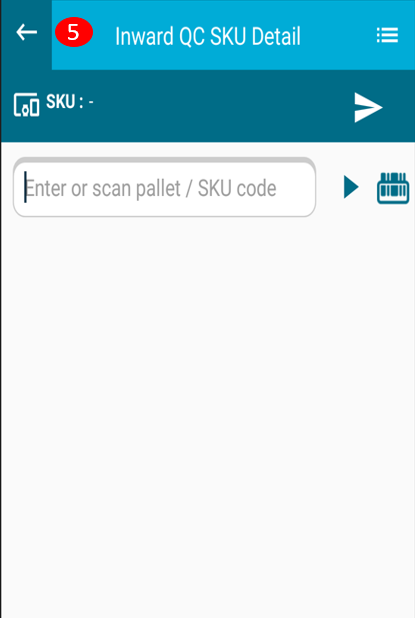
6. Then user need to scan the SKU.
7. System will display the select LOTTABLE field from that user need to select the LOTTABLE.
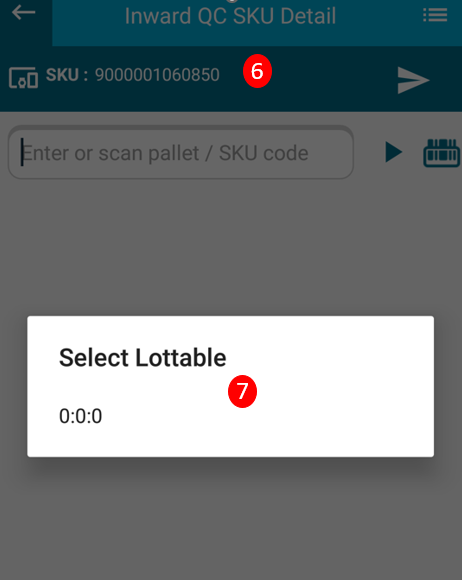
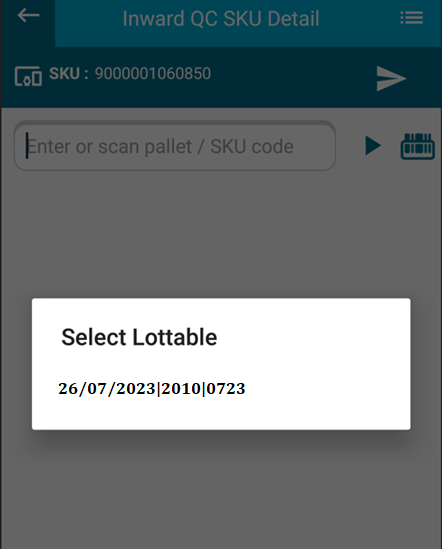
8. Accepted Quantity : Number of quantity user want to accept from the order quantity then user should enter in the field of accepted quantity field.
9.Rejected Quantity : Based on accepted quantity system will calculate rejected quantity by referring order quantity.
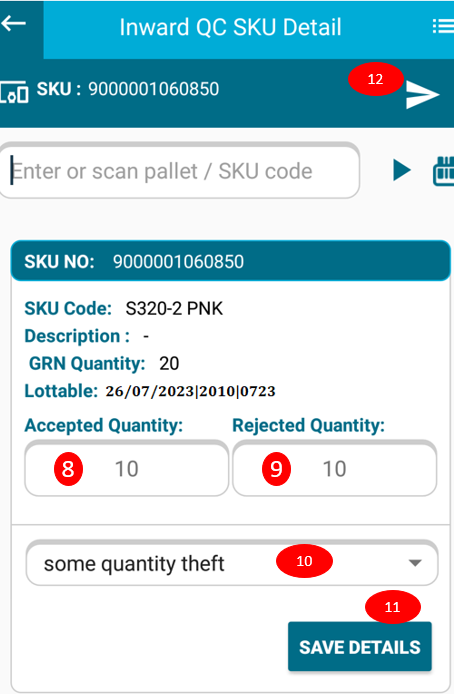
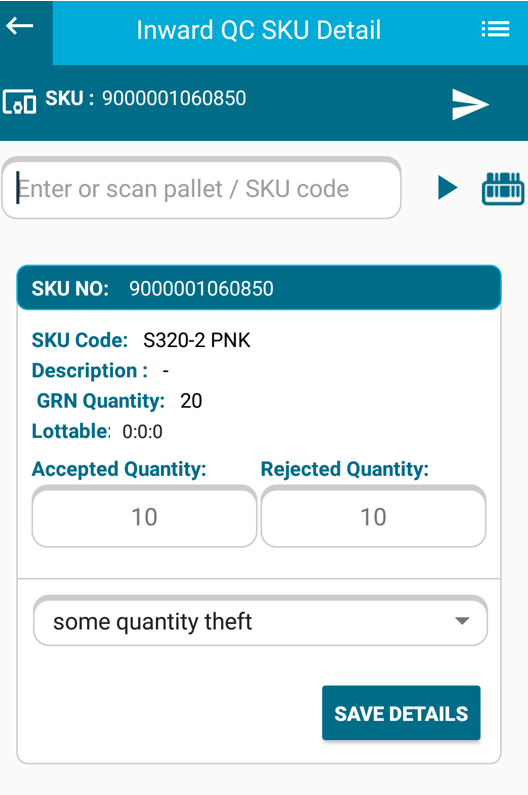
10.User need to select QC reason from the drop down.
11. User need to click on the save details button. Then system will display All details regarding SKU with accepted & rejected quantity,reason.
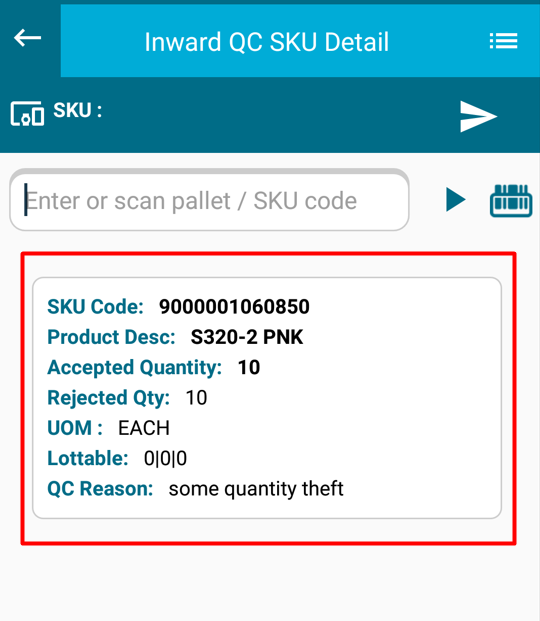
12. User need to click on the final save button and save the QC.
Created with the Personal Edition of HelpNDoc: Revolutionize Your CHM Help File Output with HelpNDoc