Mobile Putaway
Mobile Put away
After completing inward QC, the next process is of put away. In put away system will assign the locations to received SKU's. For completing process of put away user need to click on the put away menu from the dashboard & orders will be displayed.
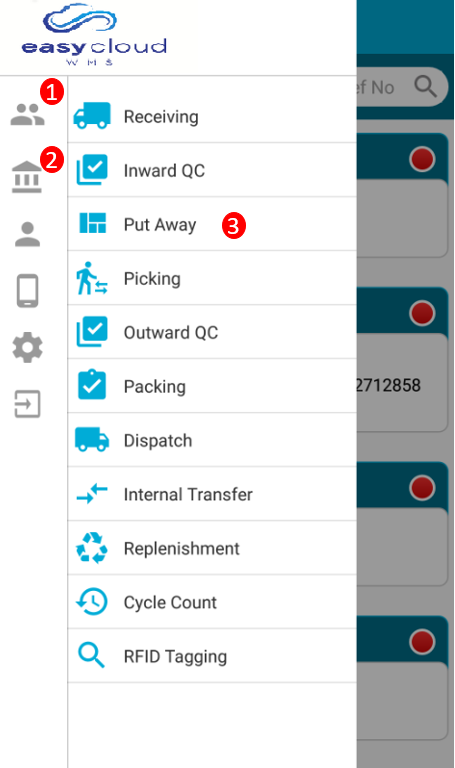
1.Select Customer : After login user need to select the customer from list and user need to click on the customer symbol then list will get opened then need to select the customer from list.
2. Select Warehouse : After selecting customer user need to select the warehouse and user need to click on the warehouse symbol then list will be displayed. From the list user need to select warehouse.
3.Then User need to click on the put away menu & system will displays the orders with status of put away.
4.User need to select order from the list for completing put away process & after selecting the order, system will display the put away detail page.
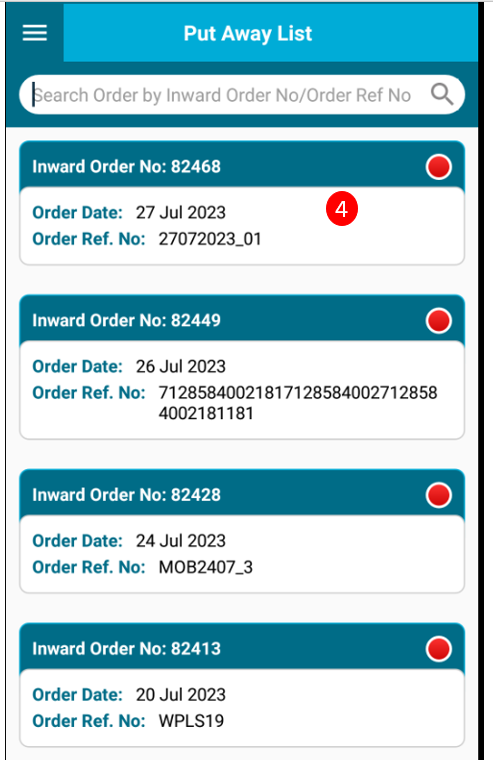
With Pallet Flow Without Pallet Flow
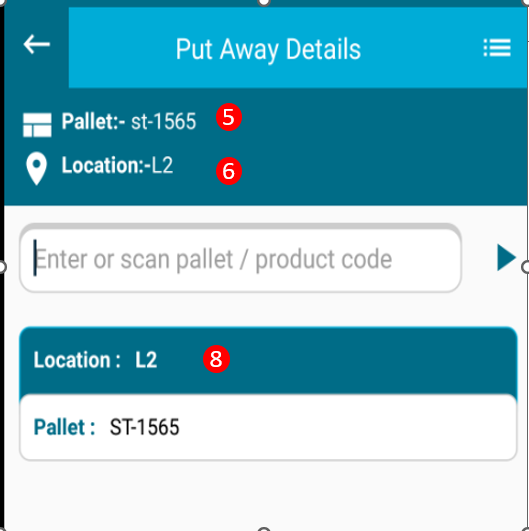
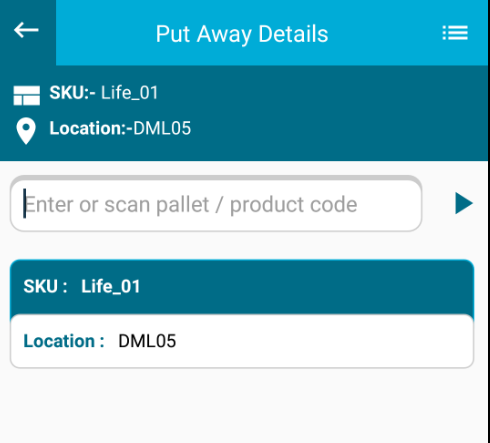
5. After opening order, User need to scan pallet for pallet flow & for without pallet flow user need to scan the SKU.
6. After scanning SKU system will suggest the location or else if user want to enter the different location then user need to enter in enter or scan pallet/product code field.
7. Suggested locations : from suggested locations user will select the location from list.
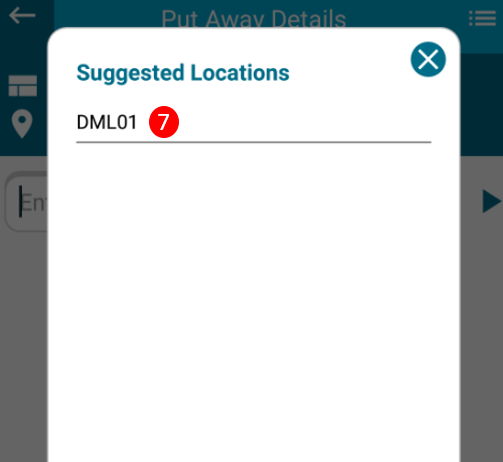
8. After scanning location,pallet & SKU system will display all details on put away details page.
9. if user want to view the order details than click on the Three line(Upper right hand side) & system will display the details which are present in SKU list.
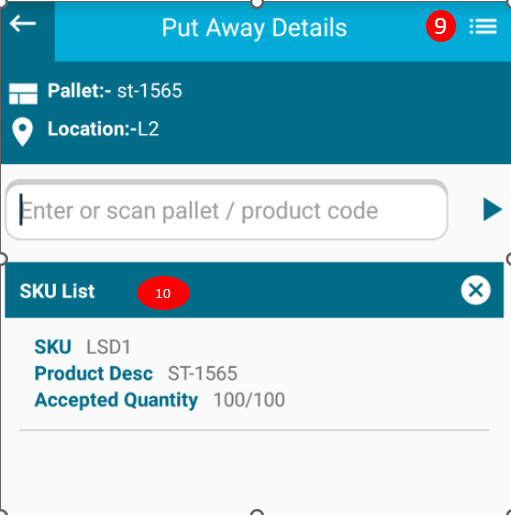
Created with the Personal Edition of HelpNDoc: Free iPhone documentation generator