Mobile Internal Transfer
Mobile Internal Transfer
If user want to transfer one SKU from one location to another location then user can use the internal transfer menu.
To open the internal transfer, User need to select the warehouse & customer & click on the internal transfer menu.
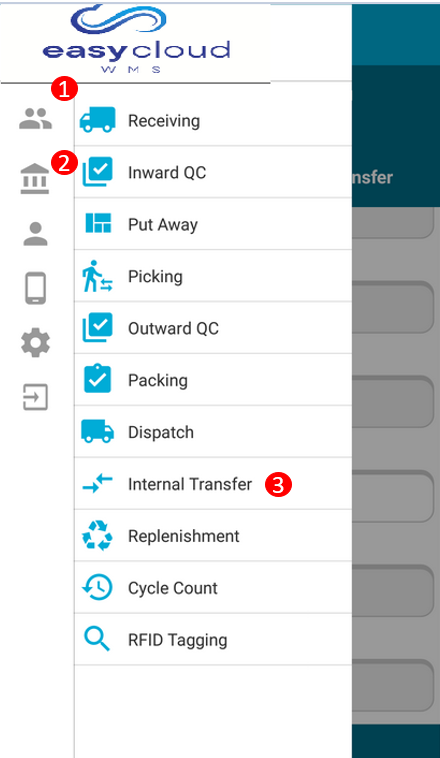
1.Select Customer : After login user need to select the customer from list for that user need to click on the customer ICON then list will open then need to select the customer from list.
2. Select Warehouse : After selecting customer user need to select the warehouse for that user need to click on the warehouse ICON then list will display from the list user need to select on warehouse.
3.Then User need to click on the internal transfer menu & system will displays the Internal Transfer page.
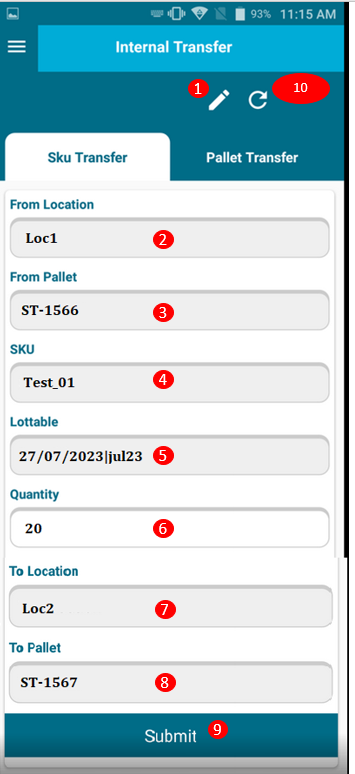
1.Edit button : To enter values in the text box user need to click on the edit button then system will show the popup to enter bar code in that field user need to enter the value & click on OK button or else user can scan directly by using scanner.
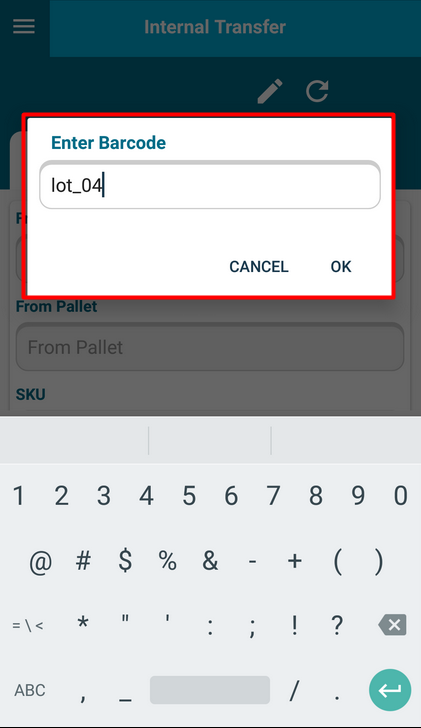
2. From location : From location means from where the SKU need to be transfer. For entering value in location field, User need to click on edit button then enter bar code, popup will Appear user need to enter the value & click on OK.
3. From Pallet : From Pallet means from where the SKU need to transfer. For entering value in pallet field user need to click on edit button then enter bar code popup will appear user need to enter the value & click on OK.
If business rule of without pallet is applied then user will scan directly sku.
4. SKU Code : In SKU code the SKU name will be displayed. The SKU which user want to transfer then for entering value in SKU code, field user need to click on edit button then enter bar code popup will appear user need to enter the value & click on OK.
5. LOTTABLE : If the SKU is having LOTTABLE value then user need to enter with the help of enter bar code popup but if SKU is not having LOTTABLE then user will enter the quantity in quantity field.
6. Quantity : In quantity field user will enter the how much quantity user want to transfer.
7. To Location : To location means after transferring SKU on which location want to save the SKU.for entering value in To location field user need to click on edit button then enter bar code popup will display user need to enter the value & click on OK.
8. To Pallet : To pallet means after transferring SKU on which pallet want to save the SKU. For entering value in To pallet field user need to click on edit button then enter bar code popup will appear user need to enter the value & click on OK.
9. Submit button : After entering all values user need to click on submit button to transfer SKU successfully.
10. Reset button : For resetting the values of field user will use the reset button.
Created with the Personal Edition of HelpNDoc: Streamline Your Documentation Process with HelpNDoc's Intuitive Interface