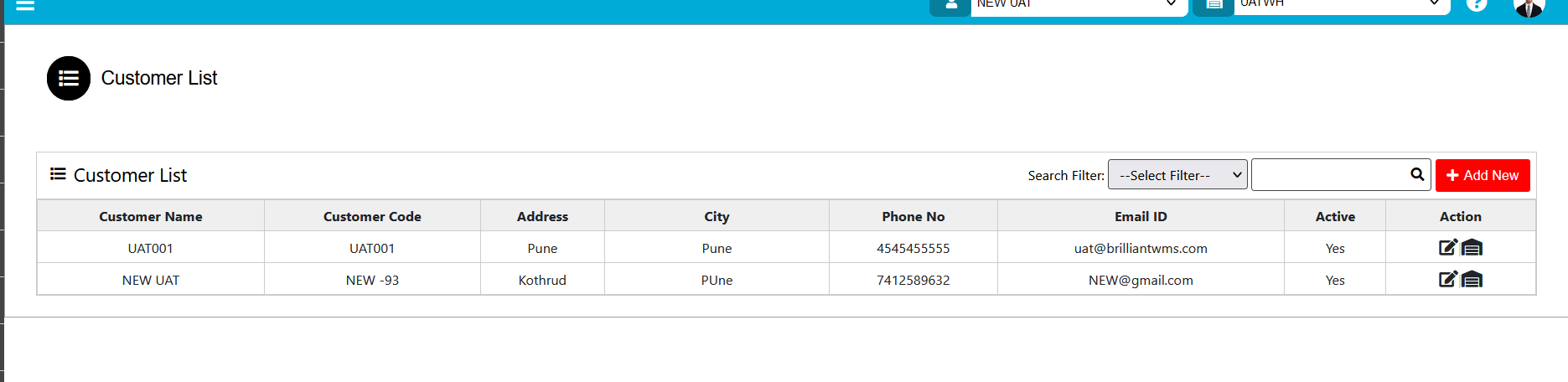Customer Master
Customer Master
For Customer Master, use the "Administrator" menu and click the "Customer Master" button. This will open the Customer list wizard dialog. Then click on Add New button to add new Customer it will open customer info wizard dialog.
The various parts of Customer list dialog are:
- Search Filter: Search User by Customer Name, Customer Code, Address, City, Phone No., Email ID.
- Add New: Click on Add New button to add the new customer.
- Action:
1. Edit- You can able to edit customer info.
2. Warehouse- You can assign the warehouse to the customer. Click on warehouse icon it will display warehouse list, Click on Assign Customer button & select warehouse from list then select on Submit button.
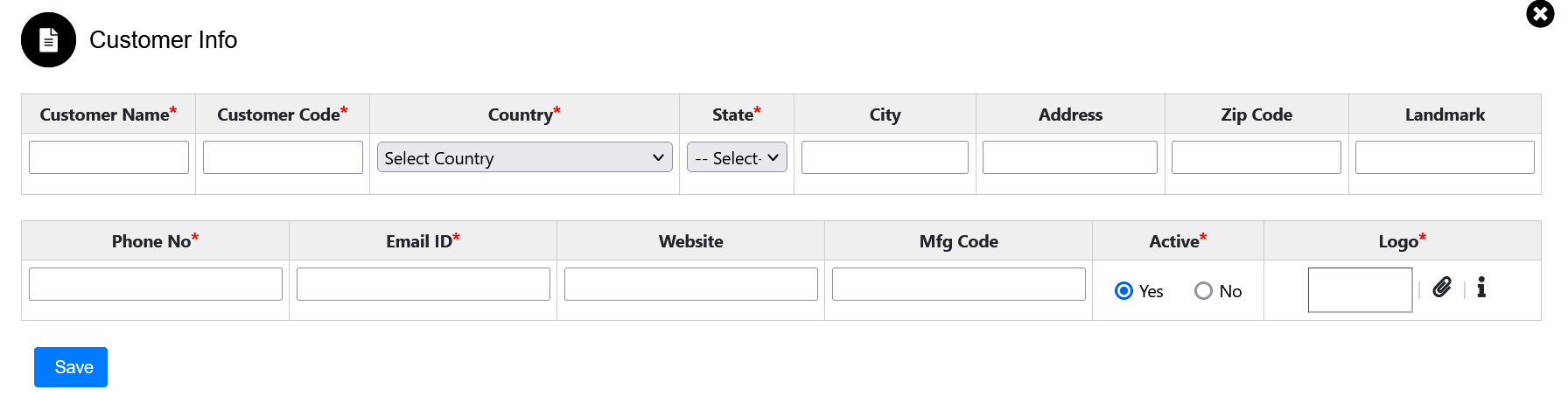
The various parts of Customer Info dialog are:
- Customer Name: Fill the Customer Name in the field.
- Customer Code: Every customer should have unique Customer Code.
- Country: Select country from list.
- State: Select state from list
- City: Fill the City Name in the field.
- Address: Fill the Address in the field.
- Zip Code: Fill the Zip Code in the field.
- Landmark: Fill the Landmark in the field.
- Phone No.: Fill the phone number in the field.
- Email ID: Fill the Customer Email ID in the field.
- Website: Fill the Customer website in the field if have.
- Mfg Code: Fill the Mfg Code in the field.
- Active: Yes- Customer is available. No- Customer is not available.
- Logo: You can able to attach logo here.
Customer will be added in customer list
Created with the Personal Edition of HelpNDoc: Easy EPub and documentation editor