Client Master
Client Master
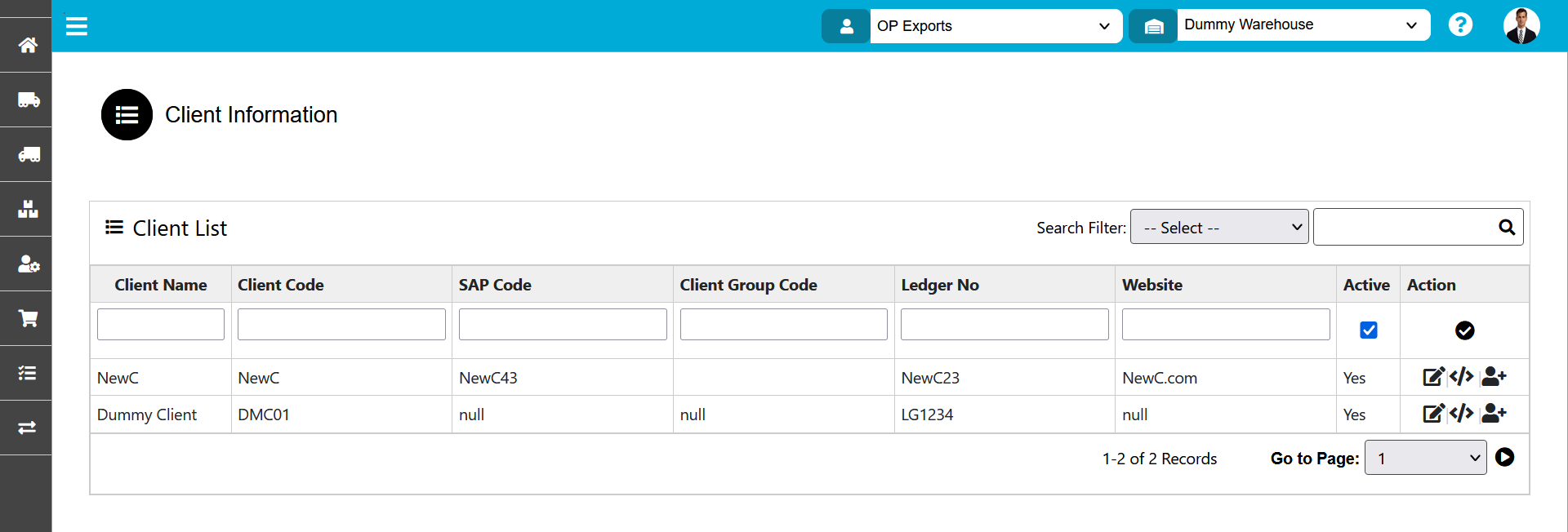
To add Client , use the "Administrator" menu and click the "Client Master" button. This will open the Client List wizard dialog.
The various parts of this dialog are:
- Search filter: Search by Client Name, Client Code, SAP Code, and Client Group Code.
- Client List contain: Client Name, Client Code, SAP Code, Client Group Code, Ledger No, website, Active.
Client Name : User need to specify the client name.
Client Code : User need to specify the client code & client code should unique.
SAP Code : a 3-digit number with which SAP system environment segregation is achieved.
- Active: Save- To save the information.
Edit- To edit the information.
Parameters- To add parameters.
Contact info: To add the contact details.
Parameters

To add the parameters details, click the parameter icon this is in Action column. This will open the Parameter List wizard dialog.
The various parts of this dialog are:
- Parameter Name: Parameter Name contains Standard Delivery, Express Delivery.
- Parameter Value: Add parameter Value.
- Save: Click on “Save” icon to save the parameters.
Contact Info
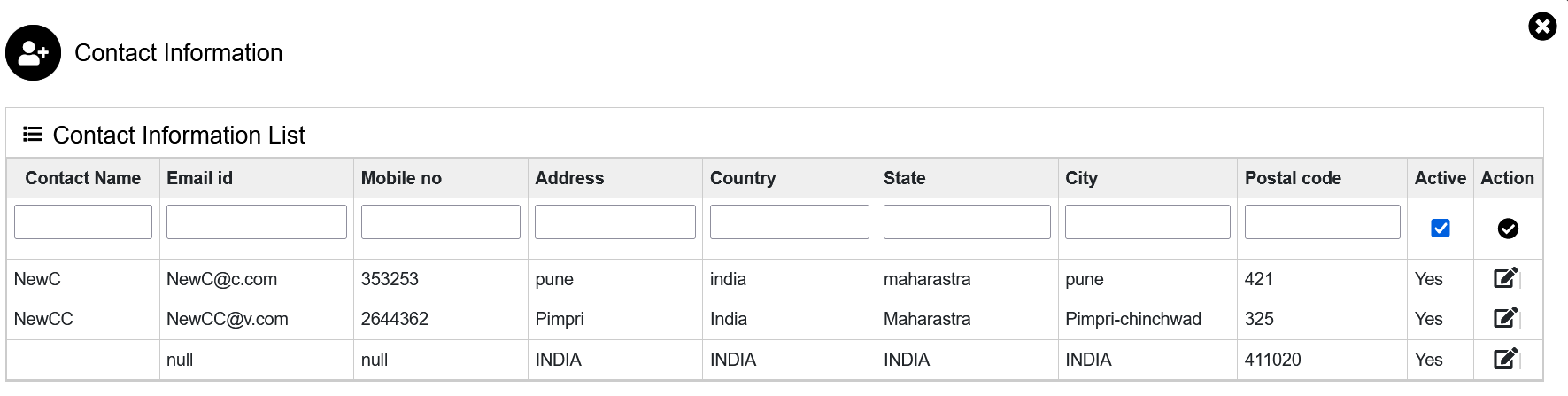
To add the contact information, click the contact icon this is in Action column. This will open the Contact Information List wizard dialog.
The various parts of this dialog are:
- Contact Information List: Contact information List contains Contact Name, Email ID, Mobile No, Address, Country, State, City, Postal Code, and Active.
- Fill the details.
- Action: save- to save the details.
Edit- To edit the details.
Created with the Personal Edition of HelpNDoc: Elevate your documentation to new heights with HelpNDoc's built-in SEO