Mobile RFID Tagging
Mobile RFID Tagging
RFID Tagging is used to configure the bar code with the RFID tags.User can configure Pallet code,location code, Sku code,Shipping pallet Code. For configuring from mobile user should select the RFID Tagging menu.
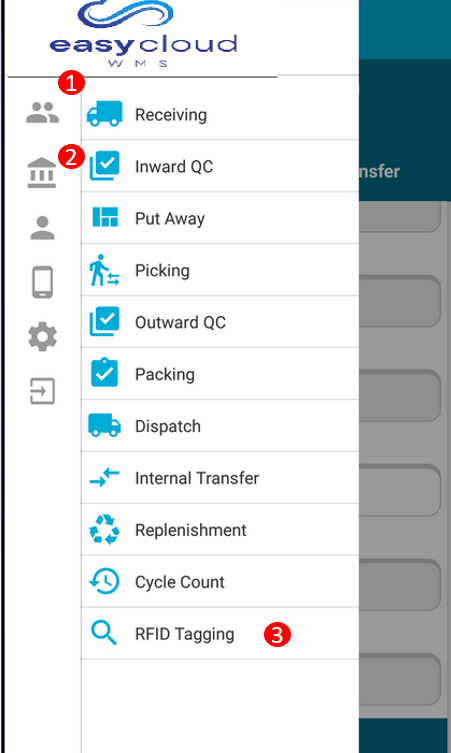
1.Select Customer : After login user need to select the customer from list. user need to click on the customer ICON then list will open then need to select the customer from list.
2. Select Warehouse : After selecting customer user need to select the warehouse. User need to click on the warehouse ICON then list will be displayed from the list user need to select on warehouse.
3.Then User need to click on the RFID menu.
Unassigned
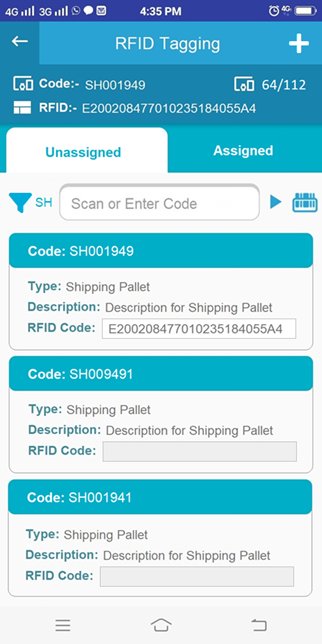
4. Unassigned :
- In unassigned menu all the data of pallet,SKU,shipping pallet, location will be displayed & user need to assign the RFID code from using RFID menu.
- For assignment user have to select the type by using filter menu. Consider user selected as pallet then the pallet list will display.
- Then in the field of RFID code user need to enter the RFID code & the code will assign to pallet.
5. Assigned :
- After scanning RFID code from unassigned menu the code will display in assigned list.
- User can sort out data by using filter.
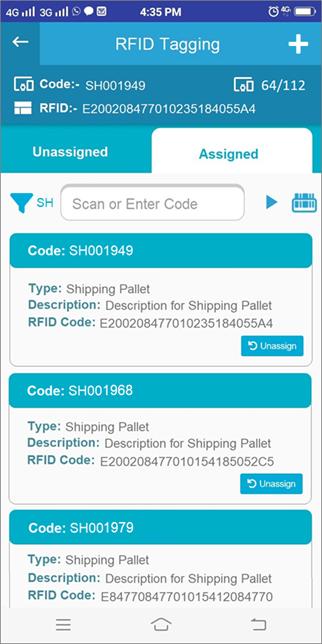
6.Add New : If user want to add new data then by using add new button user can add.
1. first need to click on the add new symbol.
2. Add new tab will open.
3. User need to enter the bar code .
4. User need to select type as pallet,shipping pallet,SKU,location.
5. User need to enter the description regarding type.
6. User need to enter the RFID code.
7. Click on save button.
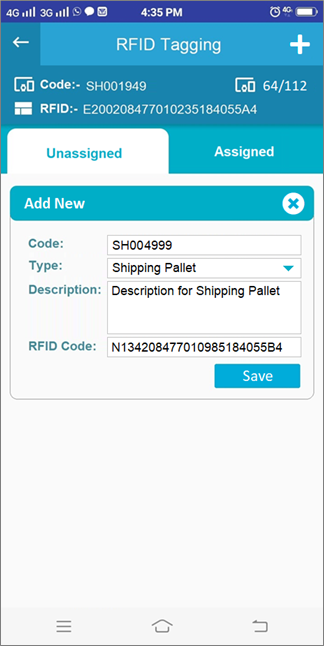
Created with the Personal Edition of HelpNDoc: Save time and frustration with HelpNDoc's WinHelp HLP to CHM conversion feature