Mobile Picking
Mobile Picking
For mobile picking user need to place order & complete the allocation plan from web.
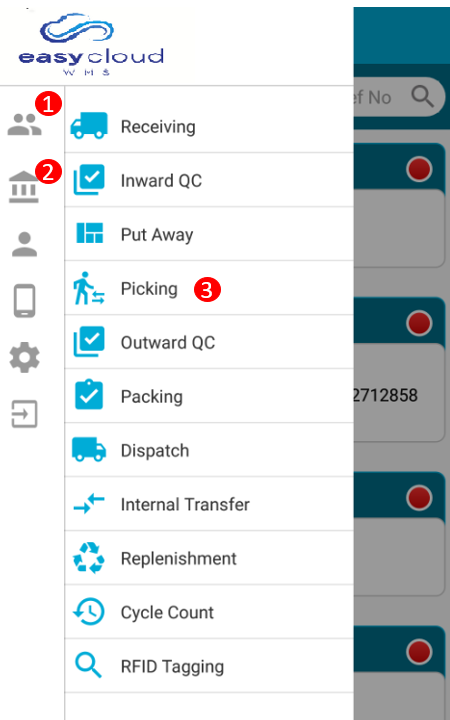
1.Select Customer : After login user need to select the customer from the list for that user need to click on the customer ICON then list will get opened then need to select the customer from list.
2. Select Warehouse : After selecting customer user need to select the warehouse for that user need to click on the warehouse ICON then list will be displayed from the list user need to select on warehouse.
3.Then User need to click on the picking menu & system will displays the orders with status of picking.
4.Picking list will display.
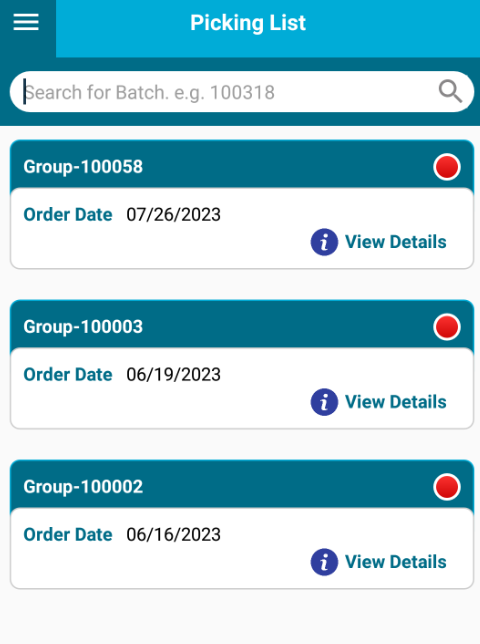
5. After clicking on view details system will display order no & client code.
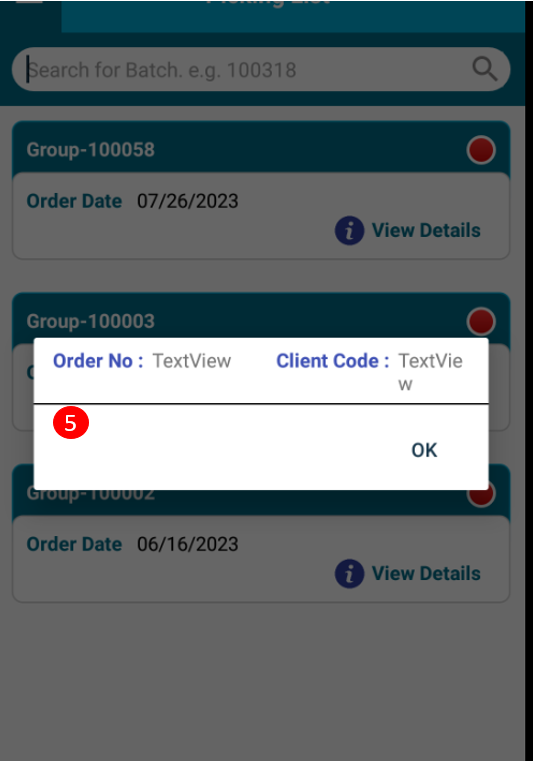
6. After opening the order system will display the picking SKU details page.
With Pallet Flow Without Pallet Flow
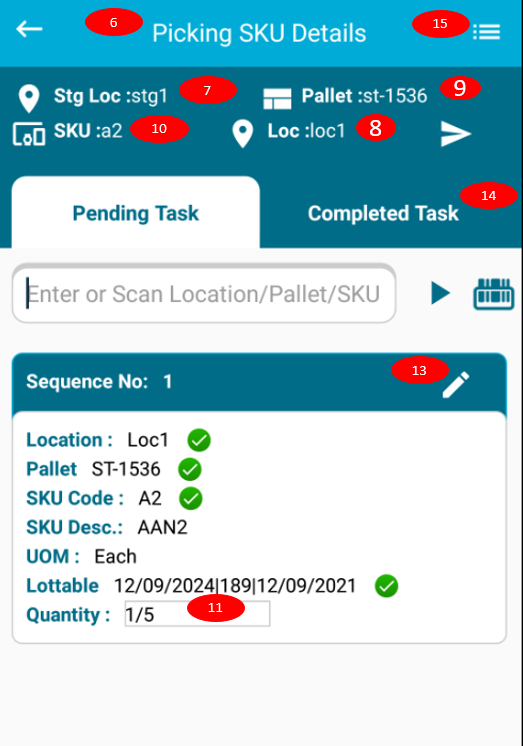
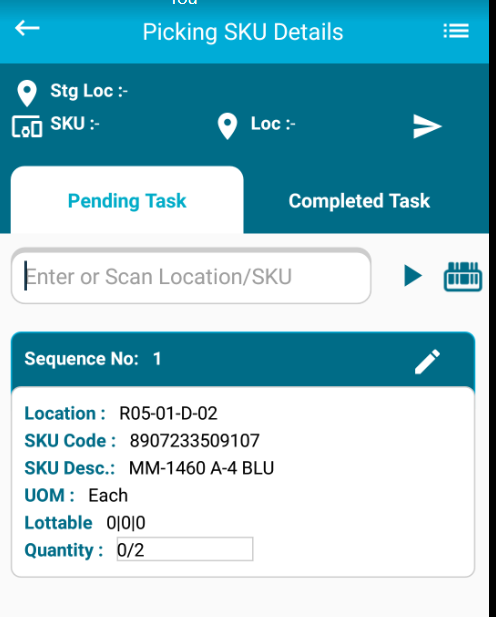
7. User need to scan the staging location.
8. User need to scan location which is mentioned in sequence.
9.if business rule is set as with pallet then user need to scan pallet & if business rule is without pallet then user need to scan SKU.
10. User need to scan SKU which is mentioned in sequence.
11. After scanning all parameters from the dashboard user need to enter the number of quantity user want to pick if user enter the quantity same as order quantity then the status will display as full picking.
12. If user enter the quantity less than order quantity the status will update as partial picking. as shown below system will display the validation & then after clicking on OK the status will update.
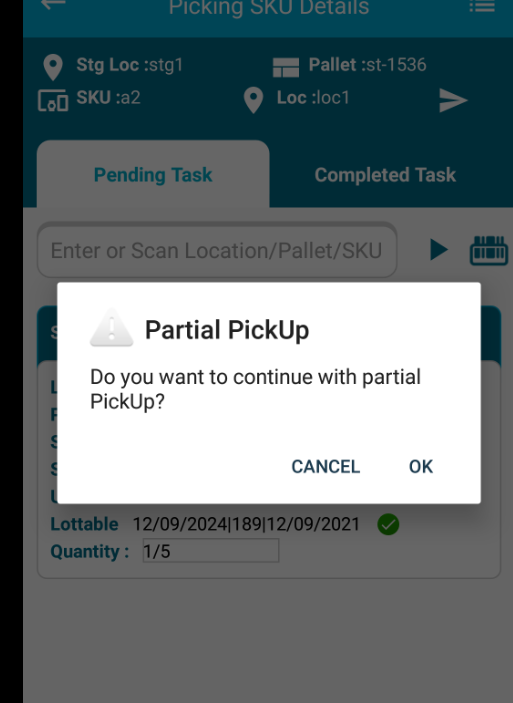
13.Edit symbol : After clicking on edit button system will display the different location on which the SKU is present then if user want to edit then he can edit the quantity to diff location & pallet.
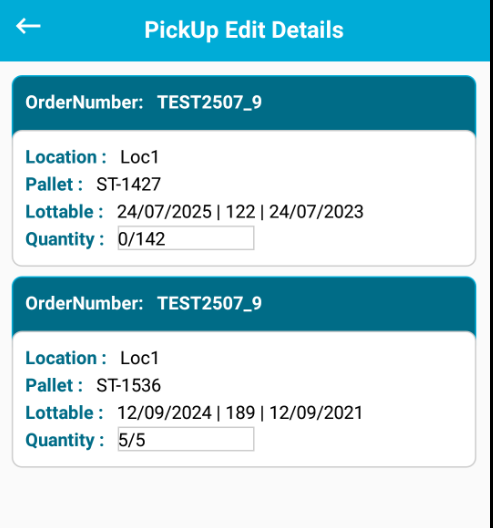
14. After scanning all the quantity from the sequence. The sequence will display in the completed tab.
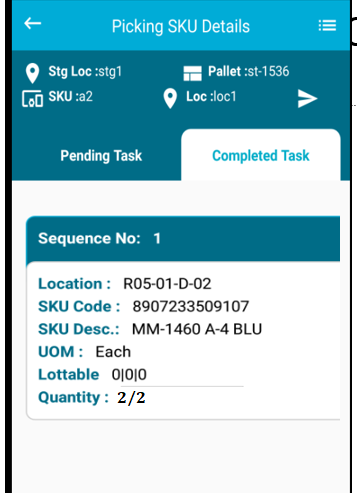
15.If user want to view the history of the order then user need to click on the 3 line(Upper right Hand side).User can see the SKU details.
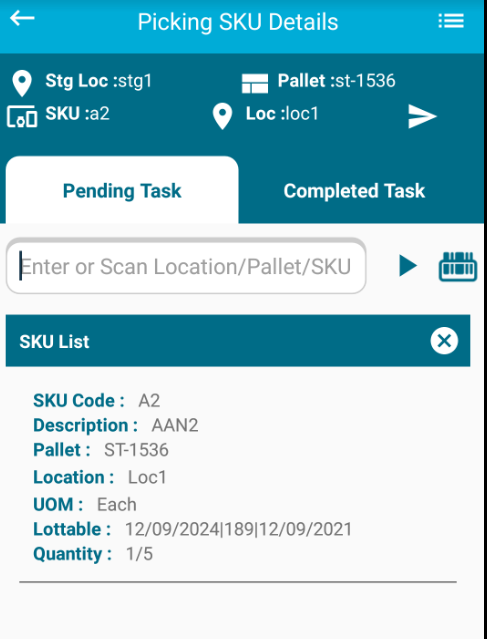
16. After scanning quantity user need to click on the final save button to complete the picking process.
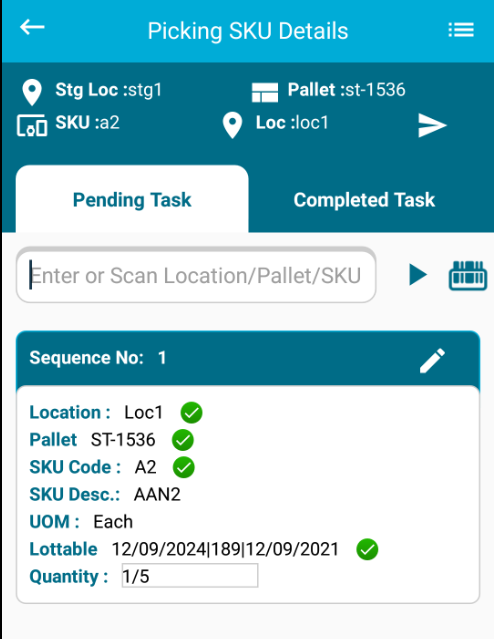
Created with the Personal Edition of HelpNDoc: Maximize Your Documentation Capabilities with HelpNDoc's User-Friendly UI