Internal Transfer
Internal Transfer
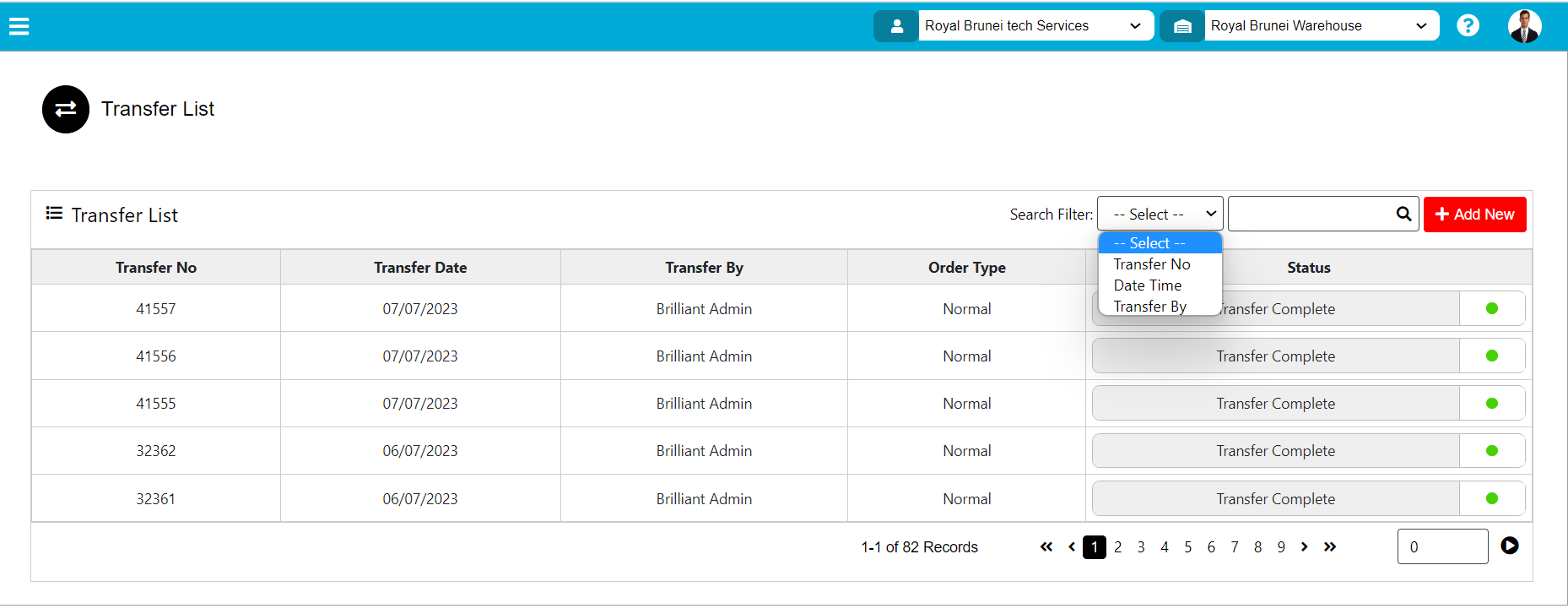
To view Internal Transfer List, use the "Transfer" menu. This will open the add internal wizard dialog. From list user can view the internal transfer list.
The various parts of this dialog are:
- Transfer List: Transfer List details will display Transfer No, Transfer Date, Transfer By, Order Type, and Status.
- Search Filter: Search filter used to search data by Transfer No, Transfer Date, and Transfer By.
- Add new:
Add New Transfer
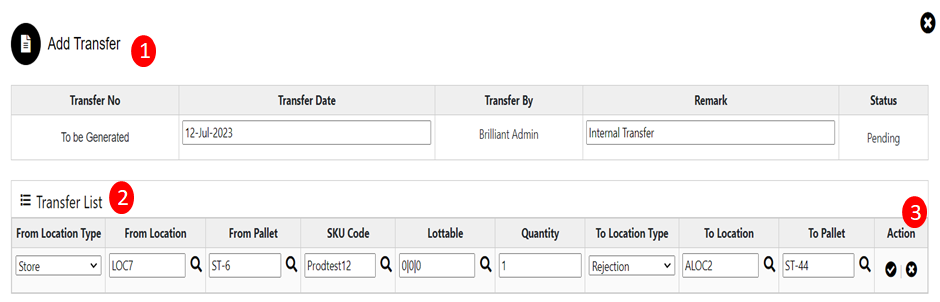
If user want to transfer multiple SKU's at a time then user can able to do from the internal transfer menu.
To do Internal Transfer, use the "Transfer" menu from the administrator and click on Add New button. This will open the add internal wizard dialog.
The various parts of this dialog are:
- In header, transfer details will display such as Transfer No, Transfer Date, Transfer By, Remark, Status.
- Transfer List: In Transfer List display From Location Type, From Location, From Pallet, SKU Code, LOTTABLE, Quantity, To Location Type, To Location, and To Pallet.
From Location Type : In this, user need to select the location type from which location type user need transfer the SKU.
From location : From location means from where the SKU need to transfer. For selecting location user need to click on search button then location list will display & select the location from the list.
From Pallet : From Pallet means from where the SKU need to transfer. For selecting pallet user need to click on search button then pallet list will Appear & select the pallet from the list.
SKU Code : In SKU code the SKU name will display. The SKU which user want to transfer then click on the search symbol SKU list.
Select the SKU from list & click on action button.
LOTTABLE : If the SKU is having LOTTABLE then after clicking on search icon system will display the LOTTABLE in list user need to select the LOTTABLE & click on action button.
Quantity : In quantity field how much quantity user want to transfer need to enter in quantity field.
To Location Type : In this user need to select the location type To which location type user need to add transferred SKU.
To Location : The location where the SKU is to be transfer.
To Pallet : The Pallet where the SKU is to be transfer.
- Action: From Action column save icon will save the data.
Stock will get deducted ''From Location and From PALLET'' and stock will get added to ''To Location and To PALLET''.
Created with the Personal Edition of HelpNDoc: Protect Your Confidential PDFs with These Simple Security Measures